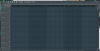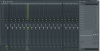You don't have to open the audio clip window in fl 12 anymore, the track selector is on the track editor. Anyways, here's how I like to setup a basic mix track-wise:
Ref: The original song, usually in the first track. I always use this so I can A/B between it and my mix during the master. It's also helpful for finding timing errors, since you can play it back simultaneously with your cover's vocals. Always keep this track dry (no FX).
Inst: The instrumental track. I always use the unmastered version of the instrumental whenever it's available, to avoid over-compression.
- EQ: More often than not, you'll need to equalize your inst. Since your vocals are different, they'll occupy different frequencies than the original vocals the song was intended for did, which results in cluttered, unbalanced sound. By EQing, you can "carve out" an area for your new vocals to sit in the mix better. Just be careful, as doing too invasive of EQ cuts will alter the instrumental's sound in a bad way.
Vox: Your main course! Often, you'll need to split it up into multiple channels (use the Knife tool to split the clip, then right click the top icon and select "make unique"), since different parts of the song will require different treatment. Your chorus will probably need to be louder than your verses, for example, or maybe there's a bridge with a strong delay.
- EQ: you'll almost always need to EQ your vocals. As mentioned above, the vocals you made will have different frequency properties than the original, and EQing the vocals instead of the instrumental often yields in a more "transparent" sound. Additionally, a lot of Utau voices can be quite harsh sounding, so a wide cut around 2.5k is pretty standard for me.
- "Heavy" FX: Did the original have a chrous, flanger distortion, or a low/high pass effect? Here's where to put it.
- Reverb and delay: These are quite tricky to get just right. Reverb is almost always a good thing in small amounts, but too much will make your mix muddy and lose its punch. As a rule of thumb, set your reverb right below the level where you can actually pick it out in the mix. This can help make your mix sound "thick" and big. Delay can be a good substitute for reverb in situations where any reverb at all is detrimental to the sound - especially in harder songs where impact is key. FL's Delay 2 plugin offers a "ping-pong" setting as well as a stereo offset function which can really help bring some stereo imaging into your mix.
- Compression: Not always needed on Utau vocals, but good for smoothing out vocals with uneven volume (a problem in some voicebanks). If you don't know how a compressor works yet, it's pretty simple: when the volume goes over the level set by the Threshold knob, it gets reduced. The amount it's reduced by is controlled by Ratio knob - the higher the ratio, the more intense the volume reduction. You'll also have a Gain control, which will raise the net volume of the audio coming through in order to compensate for the volume reduction. The result is that the sound gets "squashed", causing loud and soft parts to become closer to the same volume.
Master: This is just the Master track, already set up for you. My typical mastering chain varies, but often includes:
- EQ: You'll want to EQ your master often as well. When there's an overall frequency issue with your mix, here's where to fix it. If your mix sounds drown out and muddy, try making a cut around 250hz. If it's too harsh on the ears, a wide reduction around 3khz can help. Looking at FL's analyzer (the graph by the clock - if it's showing a waveform, click it to get the graph you want) can be a huge assistance. Typically, the peaks should be mostly even, with a slight hump towards the bass (left) side.
- OTT: This is a free VST compressor. It's what's known as a multiband compressor - essentially an EQ and a compressor combined. The sound is split up into 3 bands (bass, mid, treble) and compressed separately. This plugin is quite easy to use, and is great for loud mixes.
- Fruity Limiter: I'll use this plugin instead of the aforementioned OTT when I want a more neutral sounding or quiet mix. I suggest simply disabling the limiter section of the plugin by turning the green Threshold knob all the way up. I'll then use the compressor portion to do my business, sticking to low ratios and large attack and release times (attack determines how long the compressor takes to respond to a sound, and release determines how long it takes for the volume to return back to normal) to let the sound breathe more. I'll set the Gain to a good level by ear.
- Maximus: This is another multiband compressor plugin that comes with Fl studio (the producer version anyway). I usually don't use it as a compressor though - I set all the bands to "comp off". What I do use it for is stereo separation, which essentially takes the difference between your left and right track and makes it bigger, resulting in a fatter sound. Each band (low, mid high and master) has its own stereo separation knob. It's a good idea to leave bass alone, since it can sound weird when separated. Set the mid and high knob by ear.
- Fruity soft clipper: Since we've not applied hard limiting (a special type of compressor that forcibly turns everything down that goes above a threshold), more often than not the mix will suffer from clipping. This plugin does a good job handling minor clips without sacrificing volume or adding an audible sound. However, too much clipping will cause it to distort. If this happens, turn your compressor's gain down. I always turn the Threshold knob to the max, since it minimizes distortion.



![[K] of Honor](/data/medal/1_1406930084l.jpg)